How to create time-lapses in Microsoft Flight Simulator
Time-lapses are videos created based on the technique of taking a sequence of frames at set intervals to record changes that take place slowly over time. When the frames are shown at normal speed the action seems much faster.
Moving Time-lapses also exist. The difference in these is that the camera moves during the recording of the screenshots.
The basic Time-lapse workflow for creating them is:
- Think what you need to do
First you need to think what you need to do. Do you want to create a 30 seconds video of a sunrise/sunset? Or you need to create a 30 seconds video of a shorter period, like 10-20 minutes event? the only thing you need to do is to calculate how many seconds you need to set up to take the screenshot. If you want a video of 24fps it means you need 24 screenshots for 1 second of final video. You can use a time-lapse calculator. One of them is https://www.photopills.com/calculators/timelapse
- Boot up MSFS and set it up
I am using the Drone camera to take the screenshots. I am adjusting the Drone camera speed and drone camera rotation speed in order to get a smooth movement after i stich them together (in case i need moving timelapse). If you just need to make a simple time-lapse , just set you camera where you want it to be and check below for the screenshot utility.
- Set up your traffic
I am usually making my time-lapses with VATSIM traffic or with Real-Time traffic option from MSFS. Fro VATSIM i run vPilot and disalbe ALL traffic from MSFS.
- Automatically take screenshot from MSFS based on interval
I have created a freeware utility that does exactly this. you can find it here: CAPTUREFS. With this util you can set the interval and let it capture the screenshots for you. If you have the FSUIPC7 running , you can also make moving time-lapses. You can define the direction of movement of the camera before every screenshot. In the end this will give you a result that is like the time-lapses i have created. See below for samples. Check the intro video of CaptureFS.
- Stitch the images together to create the video
You can use any video editing software out there. I am personally use Davinci Resolve. You can even use Windows Movie Maker or any other tool out there (Filmora e.t.c).
Notes / Samples:
Settings:
- Drone Camera speed: 4
- Time Interval: 4 seconds
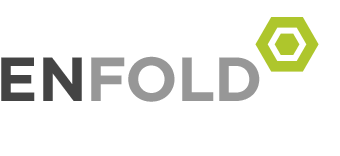
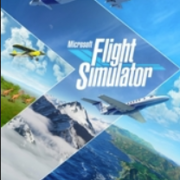


Leave a Reply
Want to join the discussion?Feel free to contribute!