How to use NVIDIA Freestyle with Microsoft Flight Simulator + Add Reshade filters to NVIDIA Freestyle
Make sure that you have updated both GeForce Experience & NVIDIA drivers to the latest available.
In order to use NVIDIA Freestyle with GeForce Experience, make sure that is enabled by enabling the “Experimental Features”:
Go to Settings:
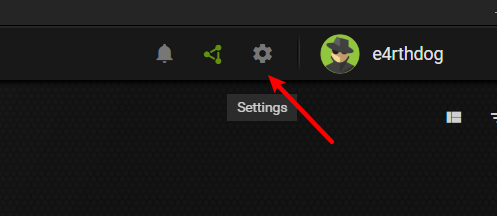
And enable “Experimental Features”:
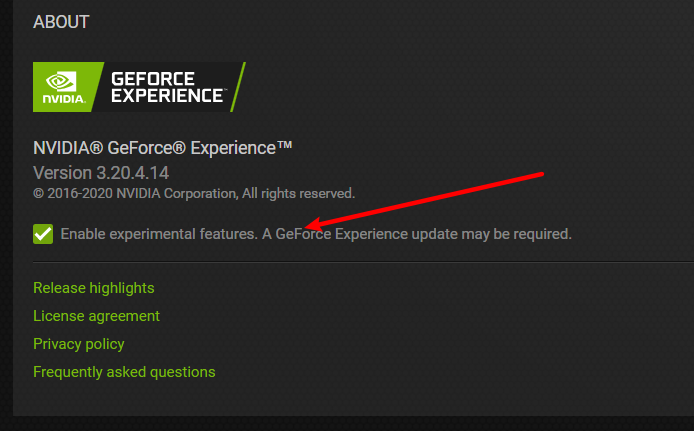
After restarting GeForce Experience you will be able to check and see that Freestyle is enabled in the same settings window (Bottom right):
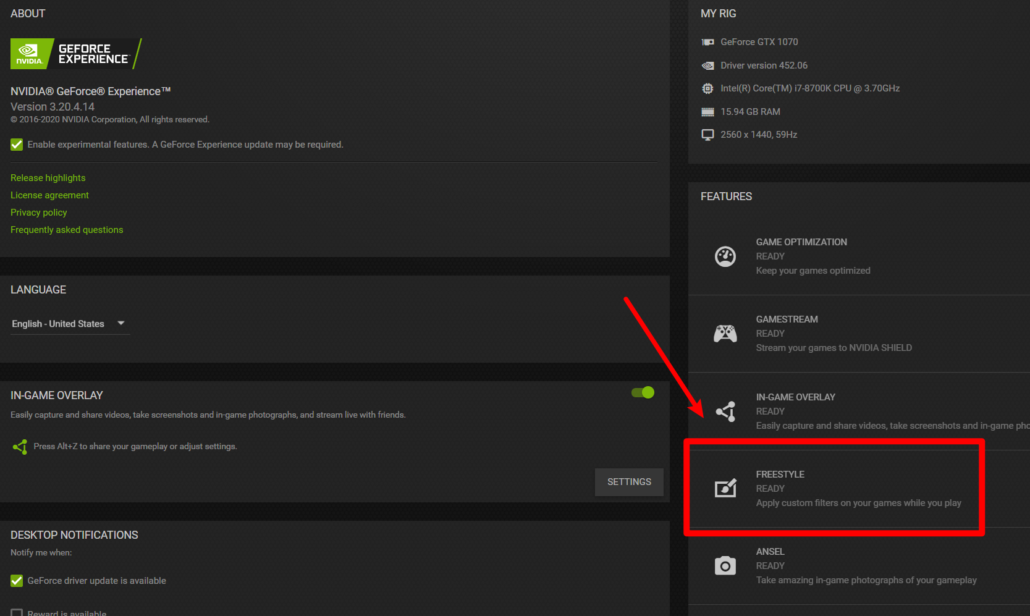
You can now start Microsoft Flight Simulator and use Freestyle by pressing ALT+F3:
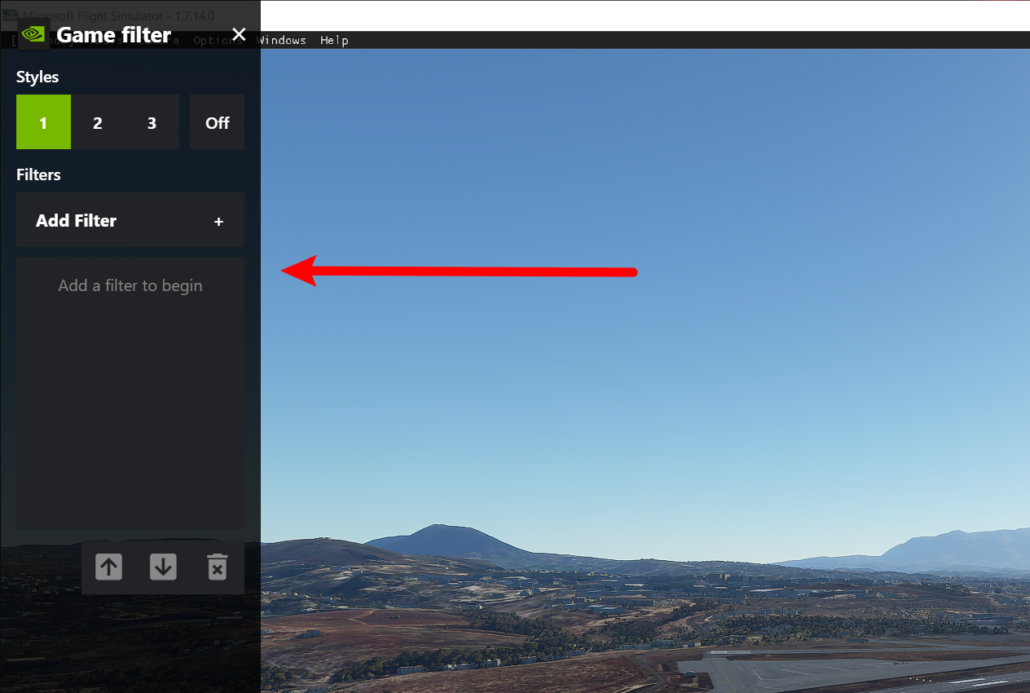
Add Reshade filters to NVIDIA Freestyle
GeForce Experience now natively supports Reshade filters.
Head over to https://github.com/crosire/reshade-shaders/tree/nvidia and download the repo zip file:
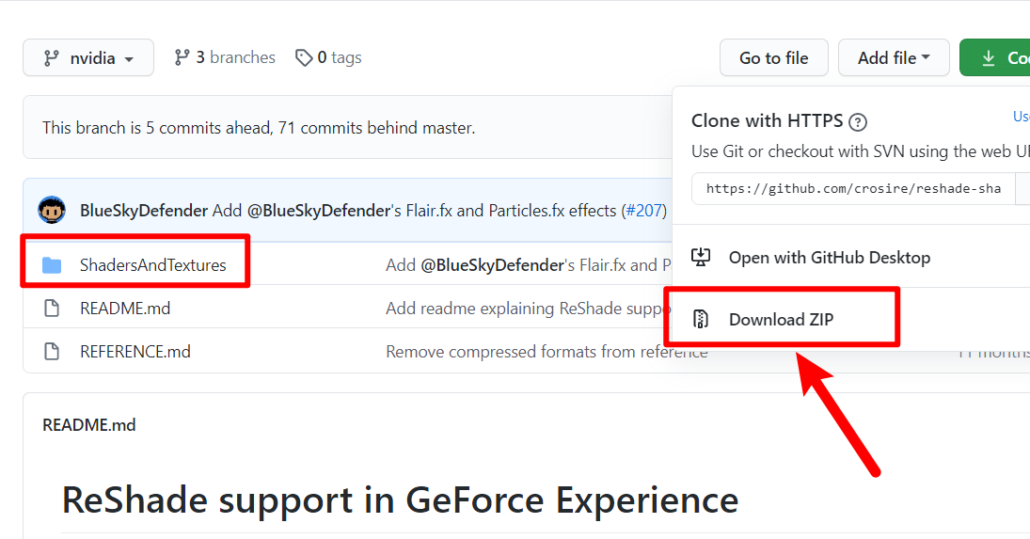
Go to your local hard drive location where NVIDIA keeps the filters. This is located in C:\Program Files\NVIDIA Corporation\Ansel
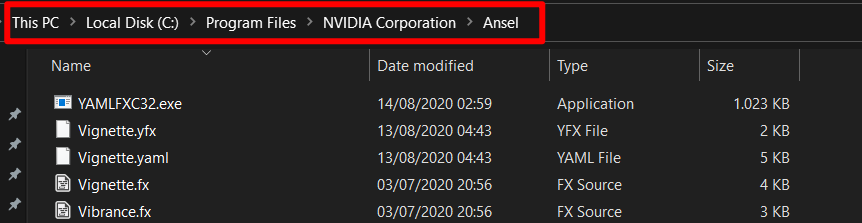
Just put the contents of the ShadersAndTextures fiolder of the zip file, the Ansel folder:
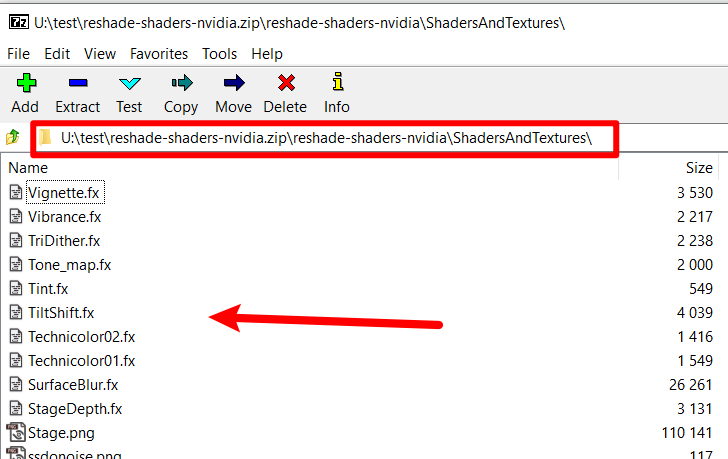
Finished!!! You now have available all the shaders in Flight Simulator:
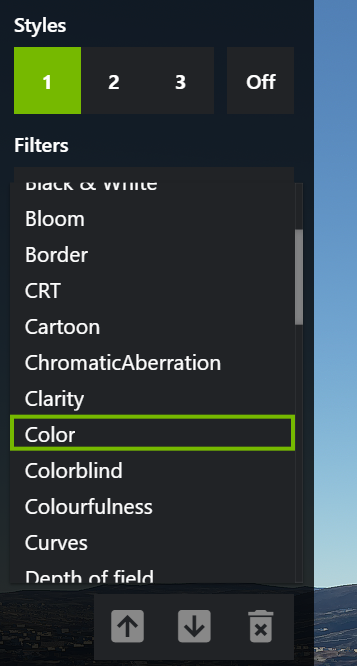
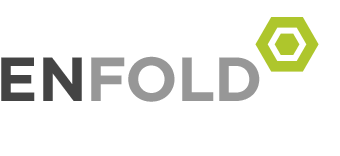
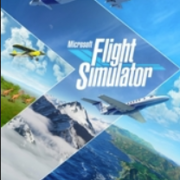

Leave a Reply
Want to join the discussion?Feel free to contribute!